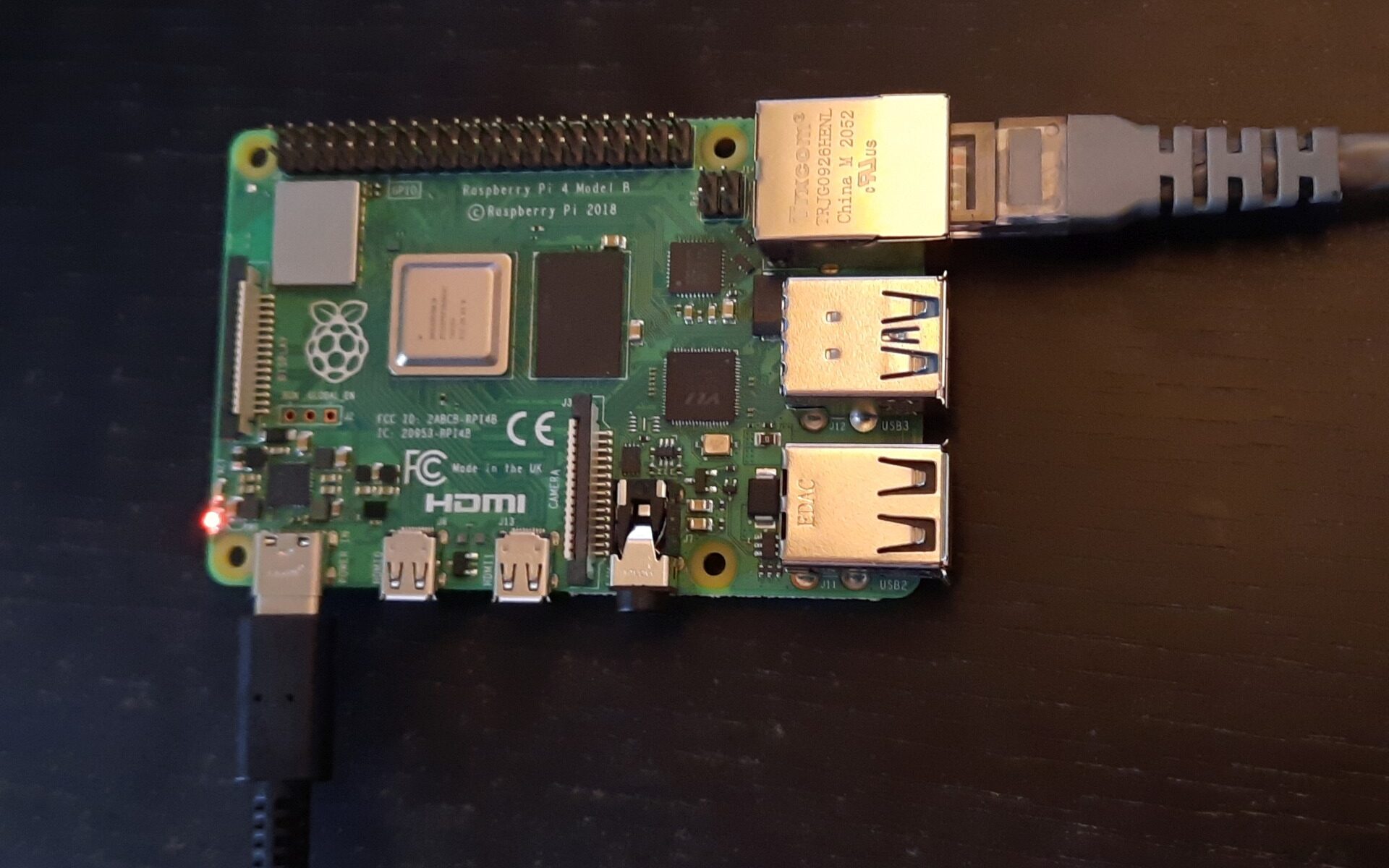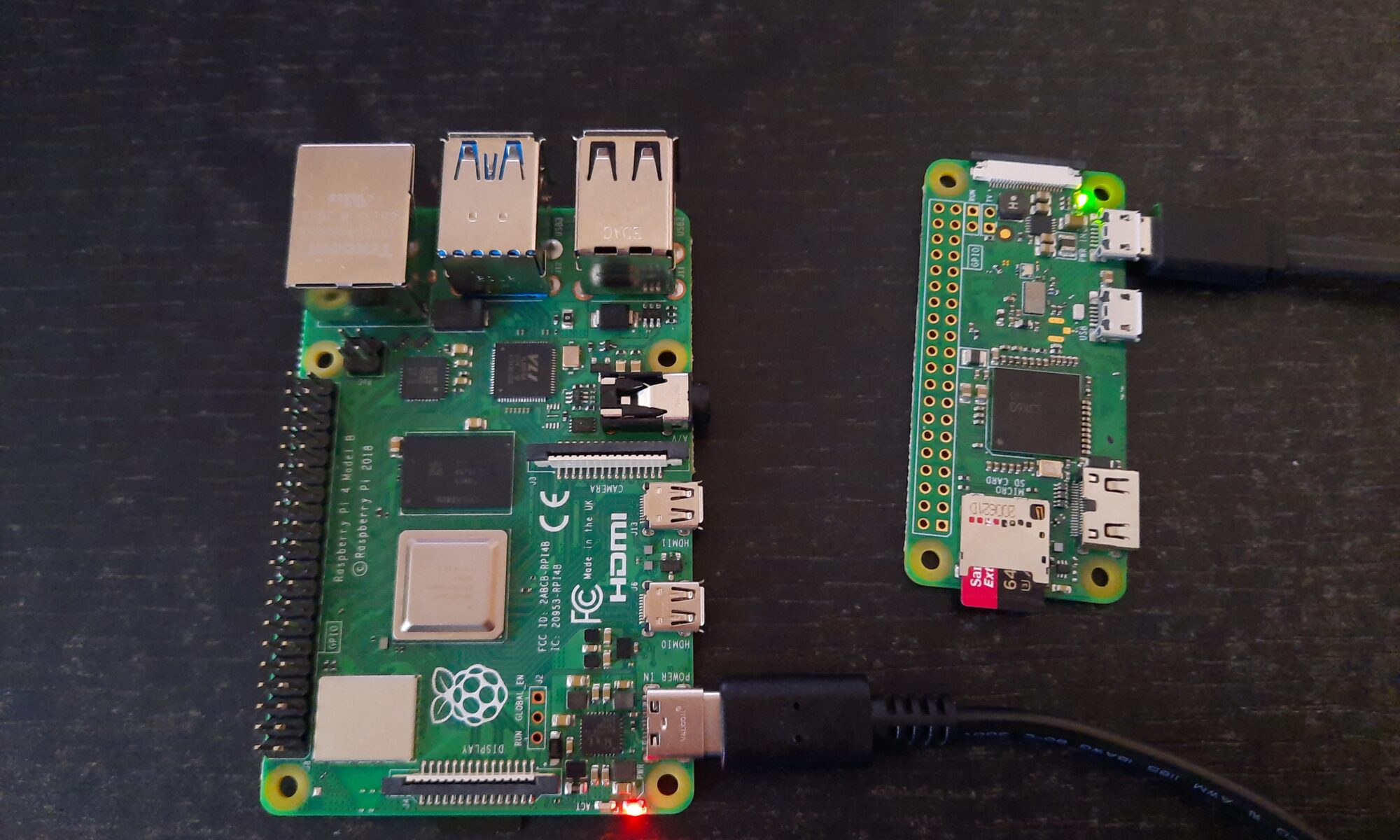Why the parenthesis around wireless? Because there is an issue with the cloudinit/netplan, I can’t figure out yet. The setup for wifi only works when an ethernet-cable is connected to the Raspi on first boot. After the initial first boot it works without ethernet. Strange!
The procedure is tested with Raspberry Pi 4 B.
- Start the Raspberry Pi Imager.
- Make a SD-Card with Ubuntu Server 20.04.2 LTS (RPI 3/4/400).
- Open the file “network-config” on the SD-Card with notepad++.
- This is a yaml configuration file. Yaml is a picky diva. There MUST be no tab-stop in the file. The indentations must all be spaces. Therefore you better switch on the visibility of the non printable characters.
- Make your changes. An example is below.
- Insert SD-Card in your Raspi.
- Connect the ethernet cable.
- Boot your Raspi.
- After a couple of minutes you will see your Raspi on your wired network. The wifi is not working yet.
- Rebooting the Raspi is activating the wifi connection. You can get rid of the ethernet cable now.
- Ssh is running. You can login over Wifi with PuTTY . The default login for Ubuntu server is
User: ubuntu
PW: ubuntu
Example network-config file
# This file contains a netplan-compatible configuration which cloud-init
# will apply on first-boot. Please refer to the cloud-init documentation and
# the netplan reference for full details:
#
# https://cloudinit.readthedocs.io/
# https://netplan.io/reference
#
# Some additional examples are commented out below
version: 2
ethernets:
eth0:
dhcp4: true
optional: true
wifis:
wlan0:
# dhcp4: true
addresses:
- 192.168.0.66/24
gateway4: 192.168.0.1
nameservers:
addresses: [192.168.0.1]
optional: false
access-points:
"mywifi_net1":
password: "mysecretpassword"
# myworkwifi:
# password: "correct battery horse staple"
# workssid:
# auth:
# key-management: eap
# method: peap
# identity: "me@example.com"
# password: "passw0rd"
# ca-certificate: /etc/my_ca.pem
##Reboot after cloud-init completes
#power_state:
# mode: reboot